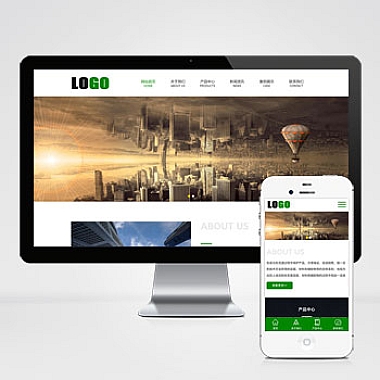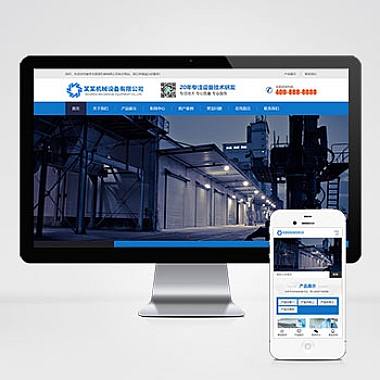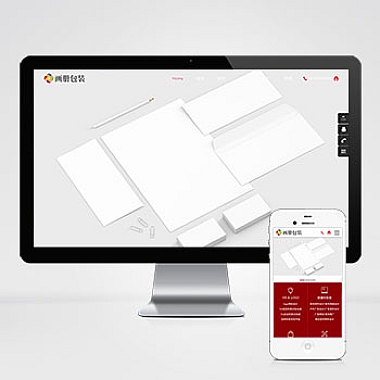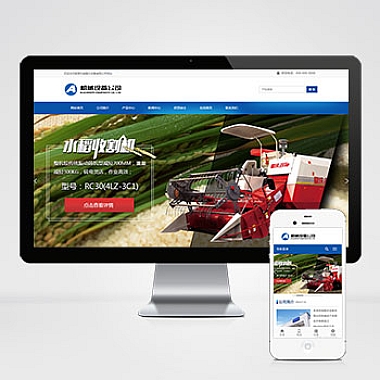ElementUI 首页(elementui首页界面)
一、解决方案简述
ElementUI是一个基于Vue.js 2.0的桌面端组件库,旨在为开发者提供一套高效、易用且美观的UI组件。对于ElementUI首页界面的设计与实现,我们可以采用官方提供的组件进行搭建,通过合理布局和样式调整,构建一个简洁明了的首页结构。这不仅能够快速实现页面效果,还能保证良好的交互体验。
二、创建ElementUI项目并引入组件
(一)安装ElementUI
确保已经安装了Node.js环境,然后通过以下命令创建一个Vue项目,并安装ElementUI:
bash
vue create my-project # 创建Vue项目
cd my-project
npm install element-ui -S # 安装ElementUI
接着在main.js中引入ElementUI:
```javascript
import Vue from 'vue';
import App from './App.vue';
import ElementUI from 'element-ui';
import 'element-ui/lib/theme-chalk/index.css';
Vue.config.productionTip = false;
Vue.use(ElementUI);
new Vue({
render: h => h(App),
}).$mount('#app');
```
(二)编写首页代码
-
使用Header+Main+Footer布局
在App.vue文件中构建基本结构,这里我们采用header(头部)、main(主体内容区)、footer(底部)的布局方式。
```htmlElementUI首页
菜单1
菜单2
菜单3<!-- 右侧主要内容区 --> <el-col :span="18"> <router-view></router-view> <div v-if="!this.$route.path"> <h2>欢迎来到ElementUI首页</h2> <p>这是一个使用ElementUI构建的简单示例页面。</p> </div> </el-col> </el-row>
这是底部信息区域
export default {
name: 'App',
methods: {
handleOpen(key, keyPath) {
console.log(key, keyPath);
},
handleClose(key, keyPath) {
console.log(key, keyPath);
}
}
}
.el-header {
background-color: #B3C0D1;
color: #333;
line-height: 60px;
}
.el-aside {
color: #333;
}
.el-main {
background-color: #E9EEF3;
color: #333;
text-align: center;
line-height: 160px;
}
body>.el-container {
margin-bottom: 40px;
}
.el-container:nth-child(5) .el-aside,
.el-container:nth-child(6) .el-aside {
line-height: 260px;
}
.el-container:nth-child(7) .el-aside {
line-height: 320px;
}
```
2. 另一种思路:卡片式布局
如果想要让首页看起来更加模块化,可以采用卡片式布局。下面是在<el-main>标签内替换的内容:
html
<!-- 卡片式布局 -->
<el-row :gutter="20">
<el-col :span="8" v-for="(card, index) in cards" :key="index" style="margin-bottom: 20px;">
<el-card :body-style="{ padding: '0px' }">
<img src="@/assets/image.jpg" class="image">
<div style="padding: 14px;">
<span>{{ card.title }}</span>
<div class="bottom clearfix">
<time class="time">{{ card.date }}</time>
<el-button type="text" class="button">操作按钮</el-button>
</div>
</div>
</el-card>
</el-col>
</el-row>
在<script>标签内添加数据:
javascript
data() {
return {
cards: [
{ title: '卡片标题1', date: '2023-01-01' },
{ title: '卡片标题2', date: '2023-02-01' },
{ title: '卡片标题3', date: '2023-03-01' }
]
}
}
并且添加一些样式:
```css
.time {
font-size: 13px;
color: #999;
}
.bottom {
margin-top: 13px;
line-height: 12px;
}
.button {
padding: 0;
float: right;
}
.image {
width: 100%;
display: block;
}
.clearfix:before,
.clearfix:after {
display: table;
content: "";
}
.clearfix:after {
clear: both
}
```
这两种思路可以根据实际需求选择其一或结合使用,以满足不同场景下的首页设计要求。