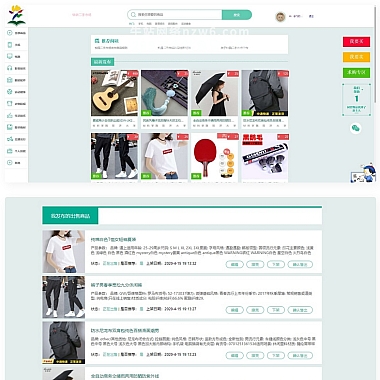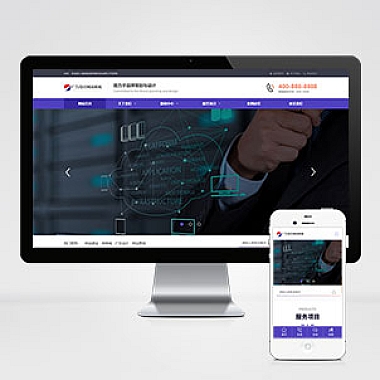Bootstrap插件(bootstrap toolbar)
在Web开发中,为了实现功能丰富、布局美观的工具栏,Bootstrap提供了强大的toolbar组件解决方案。它可以帮助开发者快速创建响应式、交互性强的工具栏,适用于各种类型的网站和应用。
1. 解决方案
通过使用Bootstrap的Toolbar组件,可以轻松创建包含按钮、表单控件等元素的工具栏。它具有以下特点:
- 响应式设计,自动适配不同屏幕尺寸
- 支持多种内置样式
- 可与Bootstrap其他组件无缝集成
- 易于扩展和自定义
2. 实现基础工具栏
下面是一个简单的Bootstrap工具栏示例代码:
html</p>
<div class="btn-toolbar" role="toolbar">
<div class="btn-group me-2" role="group">
<button type="button" class="btn btn-primary">左</button>
<button type="button" class="btn btn-primary">中</button>
<button type="button" class="btn btn-primary">右</button>
</div>
<!-- 搜索框 -->
<div class="input-group w-25">
<span class="input-group-text"><i class="bi bi-search"></i></span>
</div>
</div>
<p>这段代码创建了一个包含按钮组和搜索框的基本工具栏。
3. 高级用法及优化建议
3.1 添加更多功能
可以通过添加更多组件来增强工具栏的功能:
html</p>
<div class="btn-toolbar mb-3" role="toolbar">
<div class="btn-group me-2" role="group">
<button class="btn btn-secondary dropdown-toggle" data-bs-toggle="dropdown">
下拉菜单
</button>
<ul class="dropdown-menu">
<li><a class="dropdown-item" href="#">选项1</a></li>
<li><a class="dropdown-item" href="#">选项2</a></li>
</ul>
</div>
<div class="input-group">
选择
选项1
选项2
<button class="btn btn-outline-secondary" type="button">确定</button>
</div>
</div>
<p>3.2 响应式优化
为确保工具栏在小屏幕上也能良好显示,可以使用以下CSS进行优化:
css
@media (max-width: 768px) {
.btn-toolbar {
flex-wrap: wrap;
}
.btn-group, .input-group {
width: 100%;
margin-bottom: 5px;
}
}
4. 其他思路
除了上述方法,还可以考虑以下替代方案:
- 使用第三方库如jQuery UI或Element UI提供的工具栏组件
- 结合JavaScript编写自定义工具栏逻辑
- 使用React、Vue等前端框架配合UI库创建更复杂的工具栏
- 考虑使用图标字体(如Font Awesome)来增强工具栏视觉效果
根据具体需求选择合适的实现方式,可以创造出既美观又实用的工具栏组件。