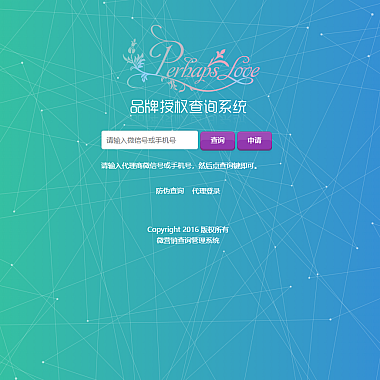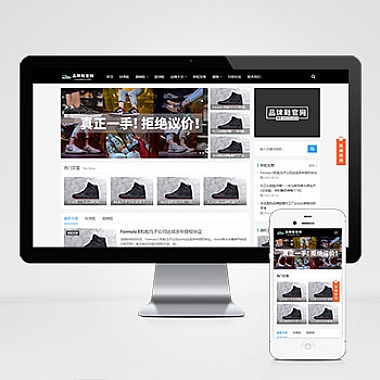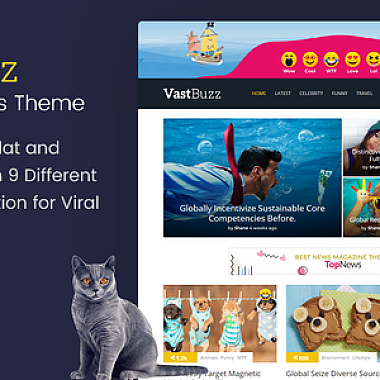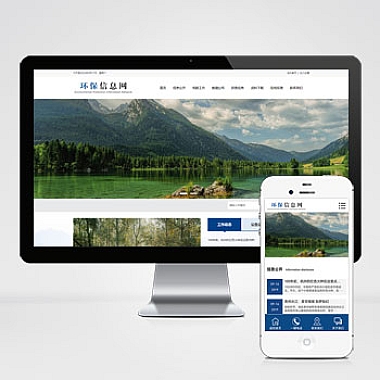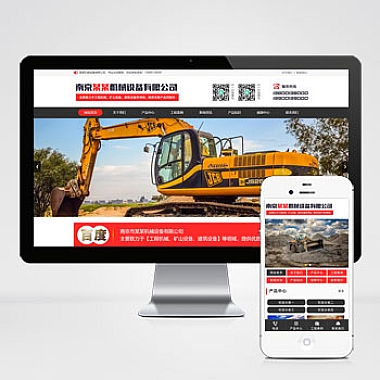《elementui滚动_elementui滚动字幕》
一、解决方案简述
在使用ElementUI创建滚动字幕效果时,可以通过多种方式实现。一种是利用CSS的动画属性与ElementUI组件相结合;另一种是借助JavaScript定时器控制元素位置来达到滚动效果,并且可以结合ElementUI的布局组件进行优化。
二、基于CSS动画的方式
1. HTML结构
html
<template>
<div class="scroll-container">
<!-- 使用el - tag作为字幕内容容器 -->
<el - tag v - for = "(item, index) in scrollTexts" :key = "index" > {{ item }} < /el - tag>
</div>
</template>
这里scrollTexts是一个包含字幕文本数据的数组,在实际项目中可以根据需求从接口获取或者直接定义为静态数据。
2. CSS样式
```css
.scroll - container {
width: 300px; /* 根据实际需求设置宽度 */
overflow: hidden;
white - space: nowrap;
}
.scroll - container el - tag {
display: inline - block;
animation: scroll 10s linear infinite;
}
@keyframes scroll {
from {
margin - left: 100 % ;
}
to {
margin - left: -100 % ;
}
}
```
这种方式简单易行,但是它有一个缺点就是对于不同长度的字幕内容可能无法完美适配,并且如果需要更复杂的交互(如暂停滚动等)会比较困难。
三、基于JavaScript定时器的方式
1. HTML结构
html
<template>
<div class="scroll-container-js">
<el - tag ref = "scrollTag" > 这是一条滚动字幕 < /el - tag>
</div>
</template>
2. JavaScript代码
```javascript
export default {
mounted() {
this.startScroll();
},
methods: {
startScroll() {
const scrollTag = this.$refs.scrollTag;
const containerWidth = this.$el.offsetWidth;
const textWidth = scrollTag.offsetWidth;
let currentOffset = 0;
const timer = setInterval(() => {
currentOffset -= 1;
if (Math.abs(currentOffset) >= textWidth) {
currentOffset = containerWidth;
}
scrollTag.style.transform = `translateX(${currentOffset}px)`;
}, 20);
// 添加清除定时器的方法,例如在组件销毁时调用
this.$once('hook:beforeDestroy', () => {
clearInterval(timer);
});
}
}
};
```
这种基于JavaScript定时器的方式更加灵活,可以方便地添加更多交互逻辑,比如当鼠标悬停在字幕上时暂停滚动等。同时也可以根据不同的业务场景调整滚动速度、方向等参数。不过相对于纯CSS动画来说,性能方面可能会稍差一点,但这在大多数情况下是可以接受的。
以上就是在ElementUI中实现滚动字幕的两种思路,开发者可以根据自己的项目需求选择合适的方式。