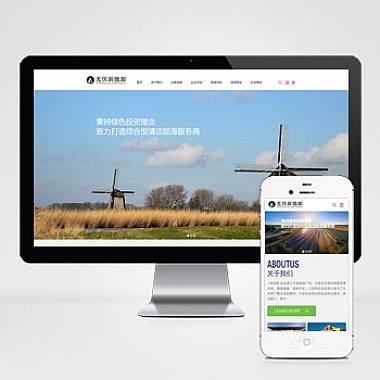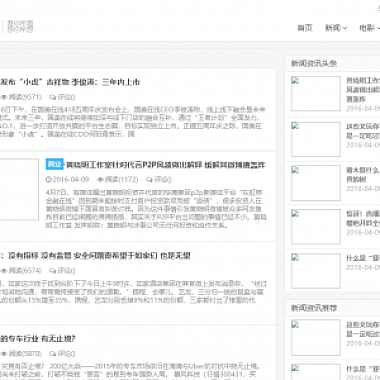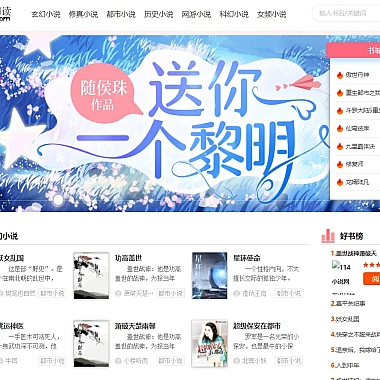Bootstrap 树
解决方案简述
Bootstrap树是一种使用Bootstrap框架构建的树形结构,用于以分层的方式展示数据。它广泛应用于文件系统导航、组织架构图等场景。为实现这一功能,我们可以利用多种技术组合来创建一个既美观又实用的树形菜单。介绍几种不同的方法来创建Bootstrap树,并提供详细的代码示例。
思路一:使用纯CSS和HTML构建基础树形结构
最简单的方法是仅使用HTML和CSS来创建一个基本的树形结构。这种方法适合小型项目或只需要静态展示的场景。
html</p>
.tree ul {
padding-top: 20px;
position: relative;
}
.tree li {
float: left;
text-align: center;
list-style-type: none;
position: relative;
padding: 20px 5px 0 5px;
}
.tree li::before,
.tree li::after {
content: '';
position: absolute;
top: 0;
right: 50%;
border-top: 1px solid #ccc;
width: 50%;
height: 20px;
}
.tree li::after {
right: auto;
left: 50%;
border-left: 1px solid #ccc;
}
.tree li:only-child::after,
.tree li:only-child::before {
display: none;
}
.tree li:only-child {
padding-top: 0;
}
.tree li:first-child::before,
.tree li:last-child::after {
border: 0 none;
}
.tree li:last-child::before {
border-right: 1px solid #ccc;
border-radius: 0 5px 0 0;
-webkit-border-radius: 0 5px 0 0;
-moz-border-radius: 0 5px 0 0;
}
.tree li:first-child::after {
border-radius: 5px 0 0 0;
-webkit-border-radius: 5px 0 0 0;
-moz-border-radius: 5px 0 0 0;
}
.tree ul ul::before {
content: '';
position: absolute;
top: 0;
left: 50%;
border-left: 1px solid #ccc;
width: 0;
height: 20px;
}
<div class="tree">
<ul>
<li>
<a href="#">Parent</a>
<ul>
<li><a href="#">Child</a></li>
<li><a href="#">Child</a>
<ul>
<li><a href="#">Grand Child</a></li>
</ul>
</li>
</ul>
</li>
</ul>
</div>
<p>此代码段定义了一个简单的树形结构样式,并通过HTML列表元素(<ul> 和 <li>)构建了层次关系。
思路二:结合JavaScript增强交互性
对于需要动态交互的树形结构,如折叠/展开节点,我们可以引入JavaScript来增强用户体验。
在上述基础上添加一些额外的类和属性:
html
<li class="node" data-toggle="collapse" href="#child-1" rel="external nofollow" >Parent</li>
然后加入以下JavaScript代码:
javascript
$(document).ready(function(){
$('.node').click(function(e){
e.preventDefault();
$(this).toggleClass('active').next().slideToggle(300);
});
});
这段脚本允许用户点击节点时切换其子项的可见状态,实现了类似文件夹的展开与收起效果。
此外还可以考虑使用成熟的插件库如jQuery TreeView Plugin或者专门针对Bootstrap设计的Tree组件,它们提供了更丰富的特性和更好的兼容性。
以上就是关于如何创建Bootstrap树的不同思考方向,根据实际需求选择合适的方式来实现吧!