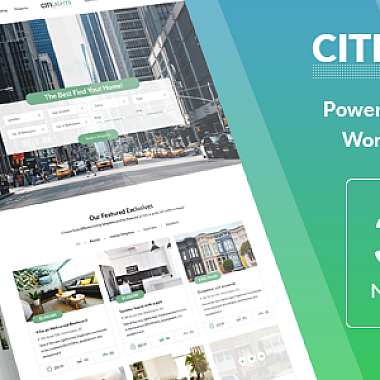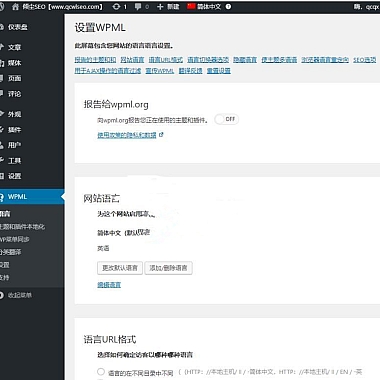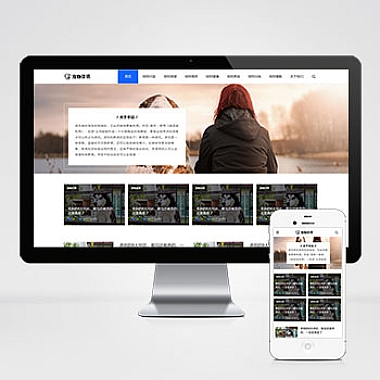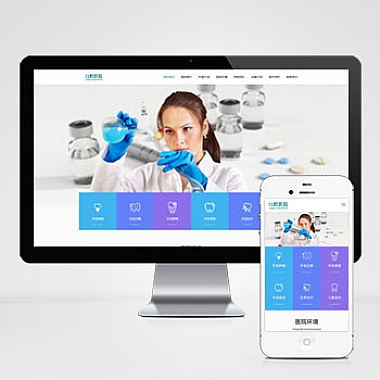ElementUI 指南、elementui dialog
简述解决方案
ElementUI 是一个基于 Vue 2.x 的桌面端组件库,其 Dialog 组件提供了弹出模态框的功能。在实际开发中,Dialog 常用于提示用户信息、展示详情、编辑数据等场景。如何使用 ElementUI 的 Dialog 组件,并提供多种实现思路和代码示例。
一、基础用法
需要安装 ElementUI,可以通过 npm 或者 yarn 安装:
bash
npm install element-ui -S
或者
bash
yarn add element-ui
然后在 main.js 中引入 ElementUI:
```javascript
import Vue from 'vue';
import ElementUI from 'element-ui';
import 'element-ui/lib/theme-chalk/index.css';
Vue.use(ElementUI);
```
接下来是 Dialog 的基础用法,创建一个按钮来触发 Dialog 显示隐藏:
```html
这是一段信息
export default {
data() {
return {
dialogVisible: false,
};
},
};
```
二、自定义样式
如果想要对 Dialog 进行样式上的定制,可以通过添加 custom-class 属性来自定义类名,再通过 CSS 来修改样式:
html
<el-dialog :visible.sync="dialogVisible" title="提示" custom-class="my-dialog">
...
</el-dialog>
css
.my-dialog {
/* 自定义样式 */
}
也可以直接通过内联样式来修改:
html
<el-dialog :visible.sync="dialogVisible" title="提示" :style="{ width: '80%' }">
...
</el-dialog>
三、异步关闭
有时候我们希望在用户点击确定按钮后执行一些异步操作(如提交表单),然后再关闭 Dialog。可以这样实现:
html
<el-dialog :visible.sync="dialogVisible" title="提示" @close="handleClose">
<el-form :model="form">
<el-form-item label="活动名称" prop="name">
<el-input v-model="form.name"></el-input>
</el-form-item>
</el-form>
<span slot="footer" class="dialog-footer">
<el-button @click="dialogVisible = false">取 消</el-button>
<el-button type="primary" @click="submitForm">确 定</el-button>
</span>
</el-dialog>
javascript
data() {
return {
dialogVisible: false,
form: {
name: '',
},
};
},
methods: {
async submitForm() {
// 模拟异步操作
await new Promise((resolve) => setTimeout(resolve, 1000));
this.dialogVisible = false;
},
handleClose(done) {
this.$confirm('确认关闭?')
.then(_ => {
done();
})
.catch(_ => {});
}
}
以上就是关于 ElementUI Dialog 组件的介绍及多种使用方法,可以根据实际需求选择合适的方案。